Product Page – Prices Font Style
Web Design・Online Shop Product Page
eshopland ecommerce platform is equipped with powerful design capabilities, and it is user-friendly, making web design more flexible and autonomous. Merchants can add different design elements to the single product page style, including changing the font and color of product pricing details to match the design style of the online shop.
1. The Product Page Style
Go to Admin Panel > Design > Pages, click “Products” to enter the page.
The “Products” page is automatically generated by the system.
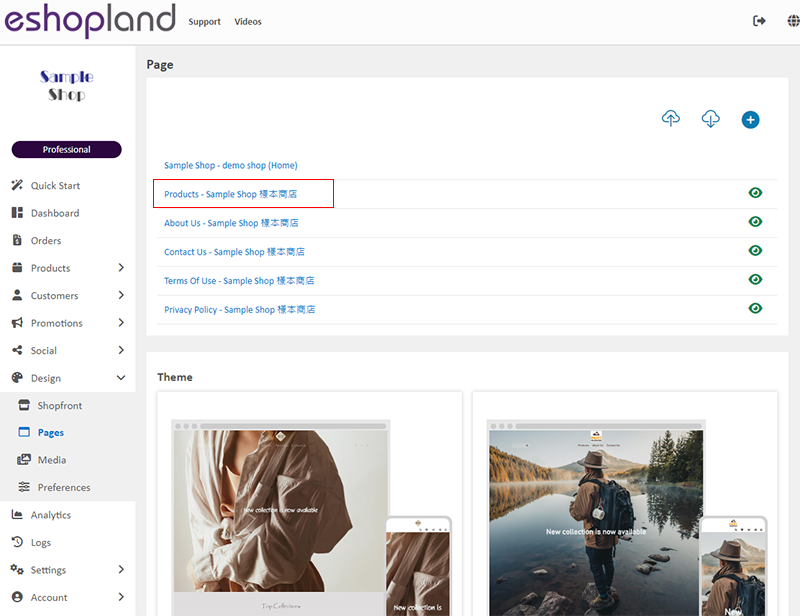
Scroll down to Single Product session,
Click “Product Page Style” to enter the Single Product Design setup page.
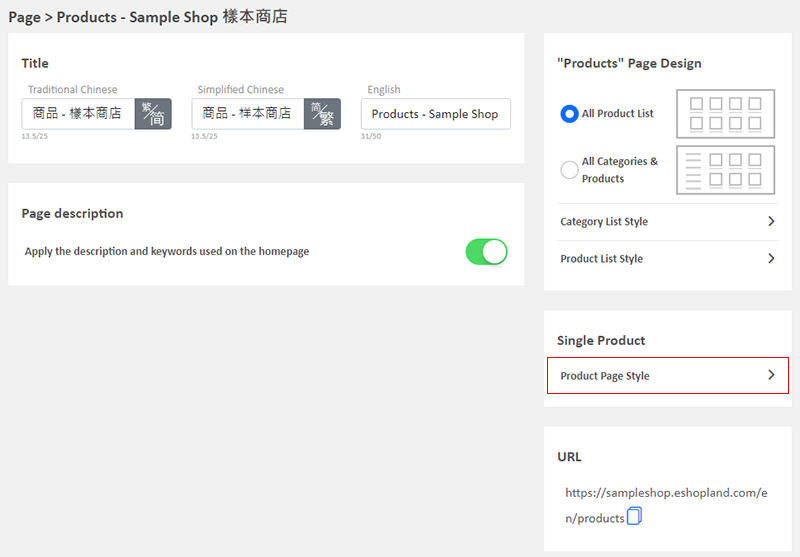
2. The Product Page Style Tools
One the left is the toolbar for designing the Single Product Page.
The design tool uses “preview design” approach, allowing you to preview the design effects in real-time.
The design style will be applied to all single product pages.
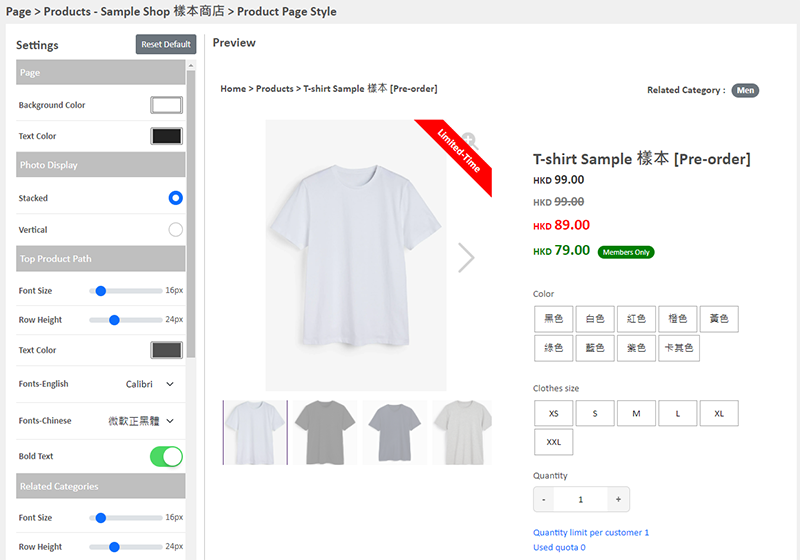
3. Product Page Pricing Style
Merchants can customize the design style of different prices on product pages.
Merchant can set Font Size, Row Height, Text Color, Font, Bold Text and Text Align for each type of price.
Regular Price
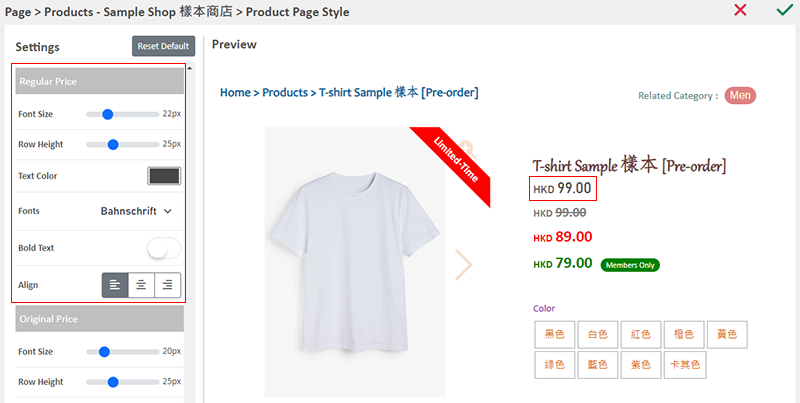
Original Price
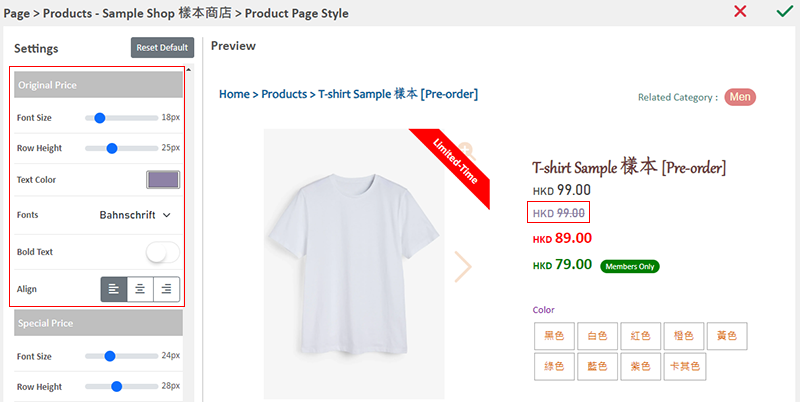
Special Offer Price
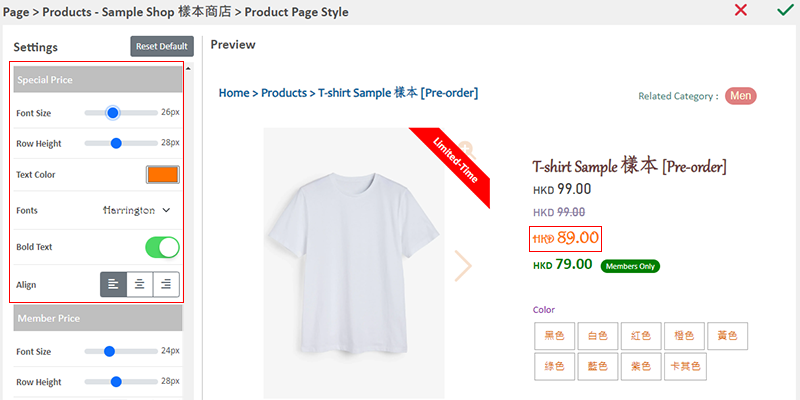
Member Price
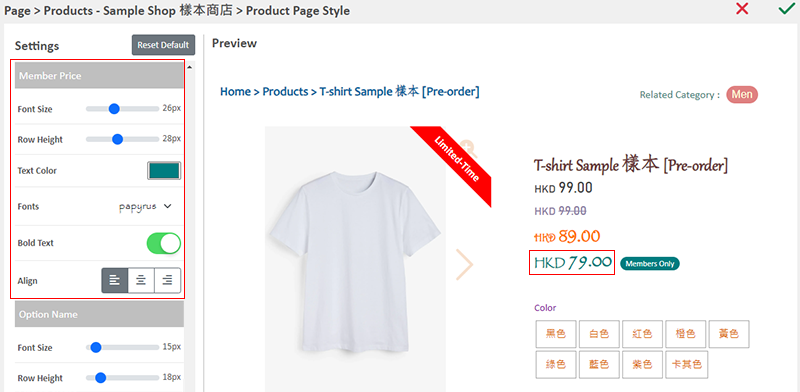
4. Apply the Settings
When finished setup, Save  the settings.
the settings.
You May Also Like
Live Stream Auto Order Overview
To meet the growing demand for “Live Stream Commerce”, eshopland online shop platform has launched a Facebook and Instagram live stream auto order feature, allowing merchants to automatically receiv... [read more]
Quickly Link Page to Menus
Merchants can quickly add pages to the navigation menu or footer menu of the online shop website by following the steps below.1. Select PageGo to theAdmin Panel>Design>Pages.Select the page to be add... [read more]
Manual E-Wallet Payment (QR Code Payment)
eshopland ecommerce platform system supports various commonly used QR code payment methods in Hong Kong and Macau, including AlipayHK, PayMe, PayPal QR Code, WeChat Pay, Octopus, BOC Pay (Macau), MP... [read more]
Connect your GoDaddy Domain
After purchasing a domain on GoDaddy, you can follow the steps below to connect your GoDaddy domain to the eshopland e-commerce platform, to be your online shop's URL.Before operating on GoDaddy por... [read more]














